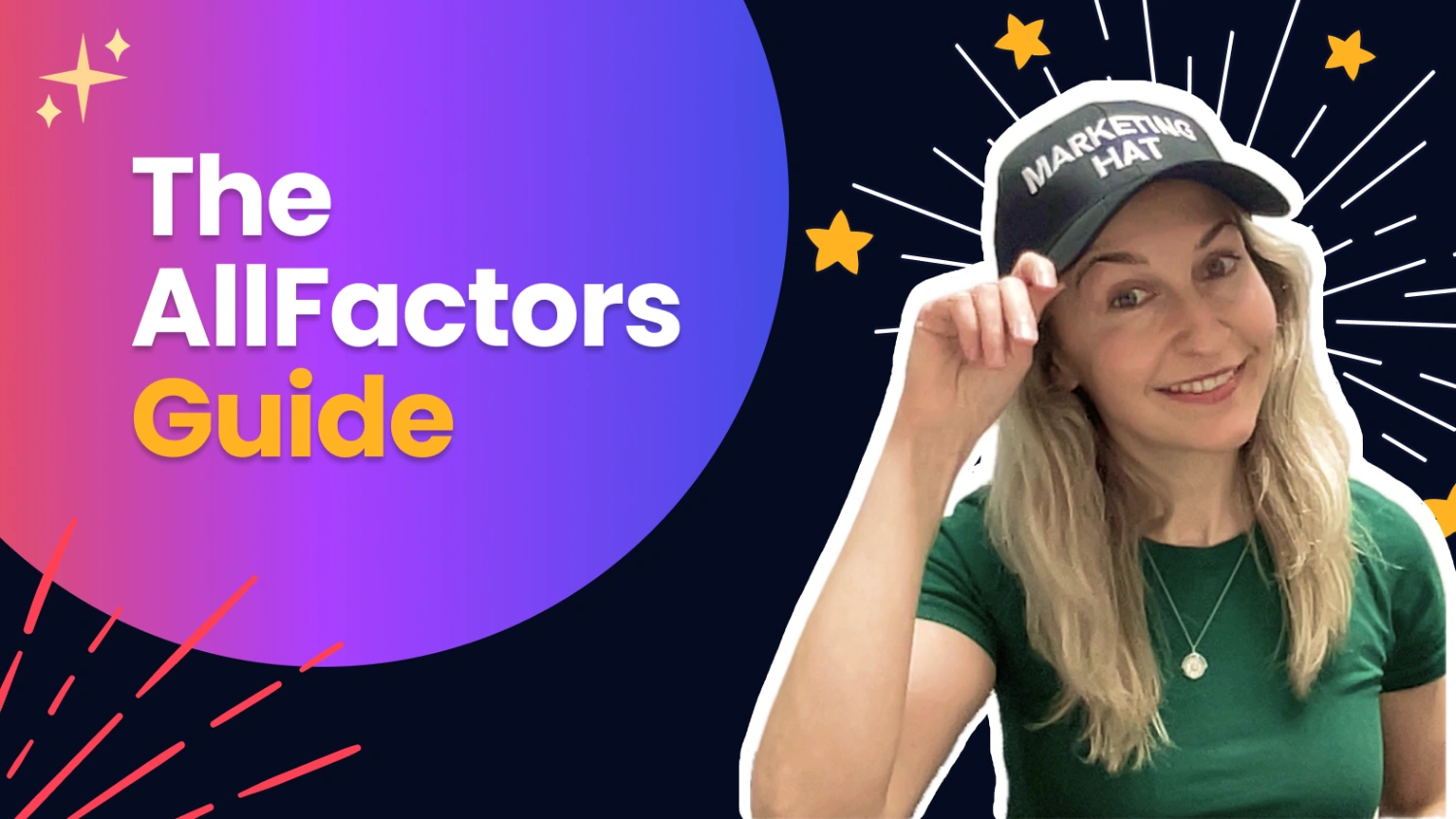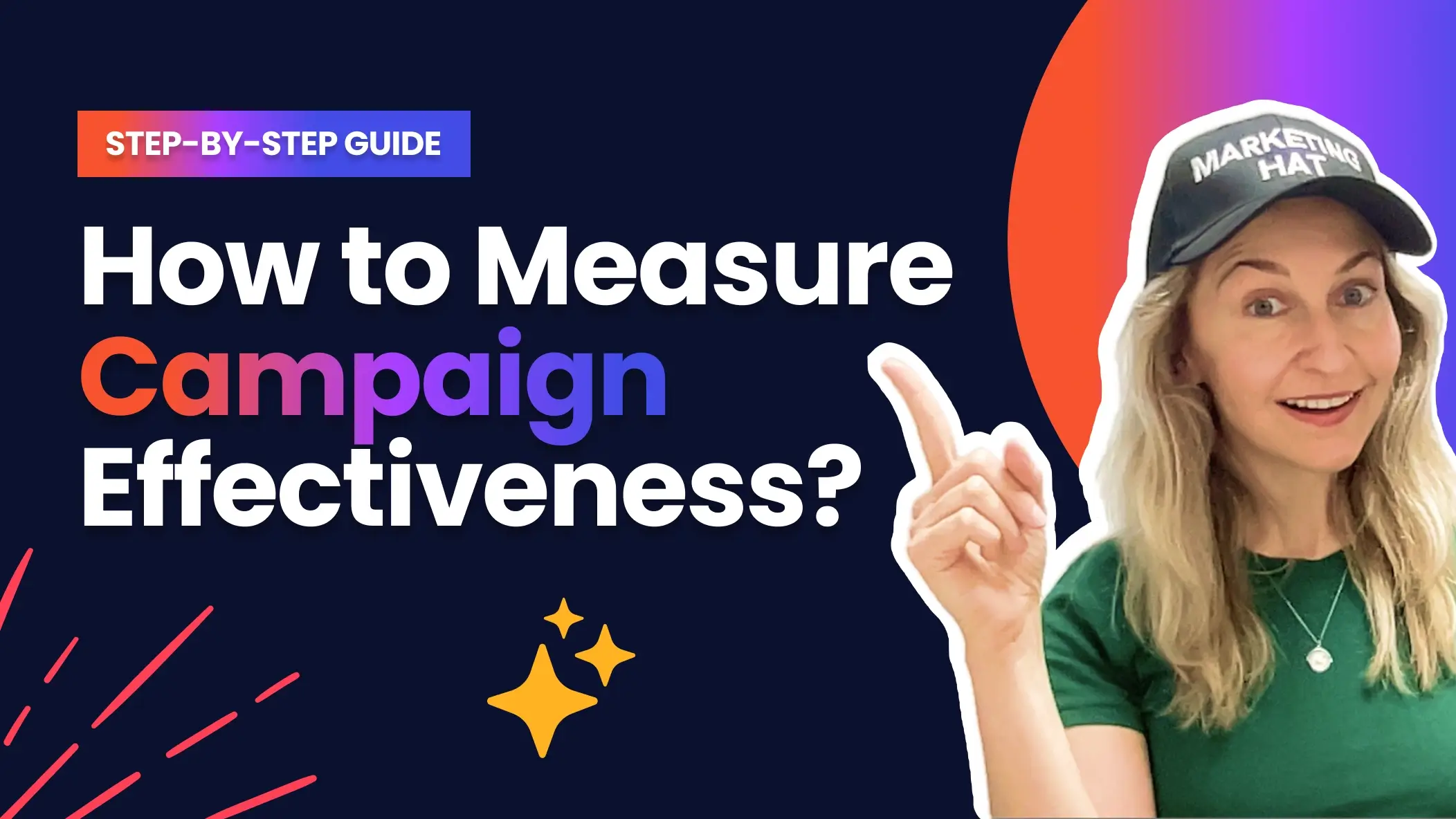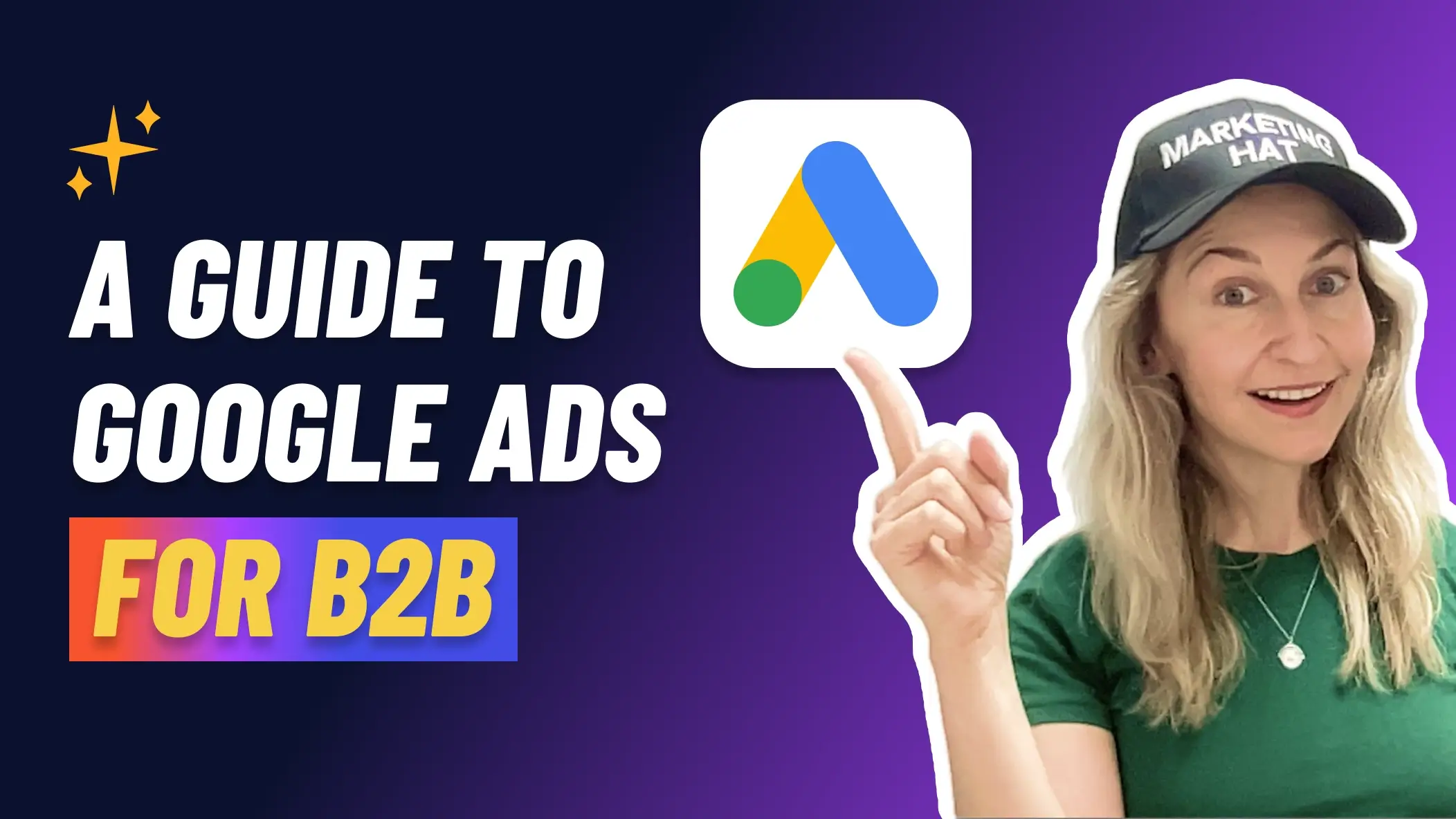Linkedin Ads for B2B: How to Run Successful Linkedin Ads Campaigns
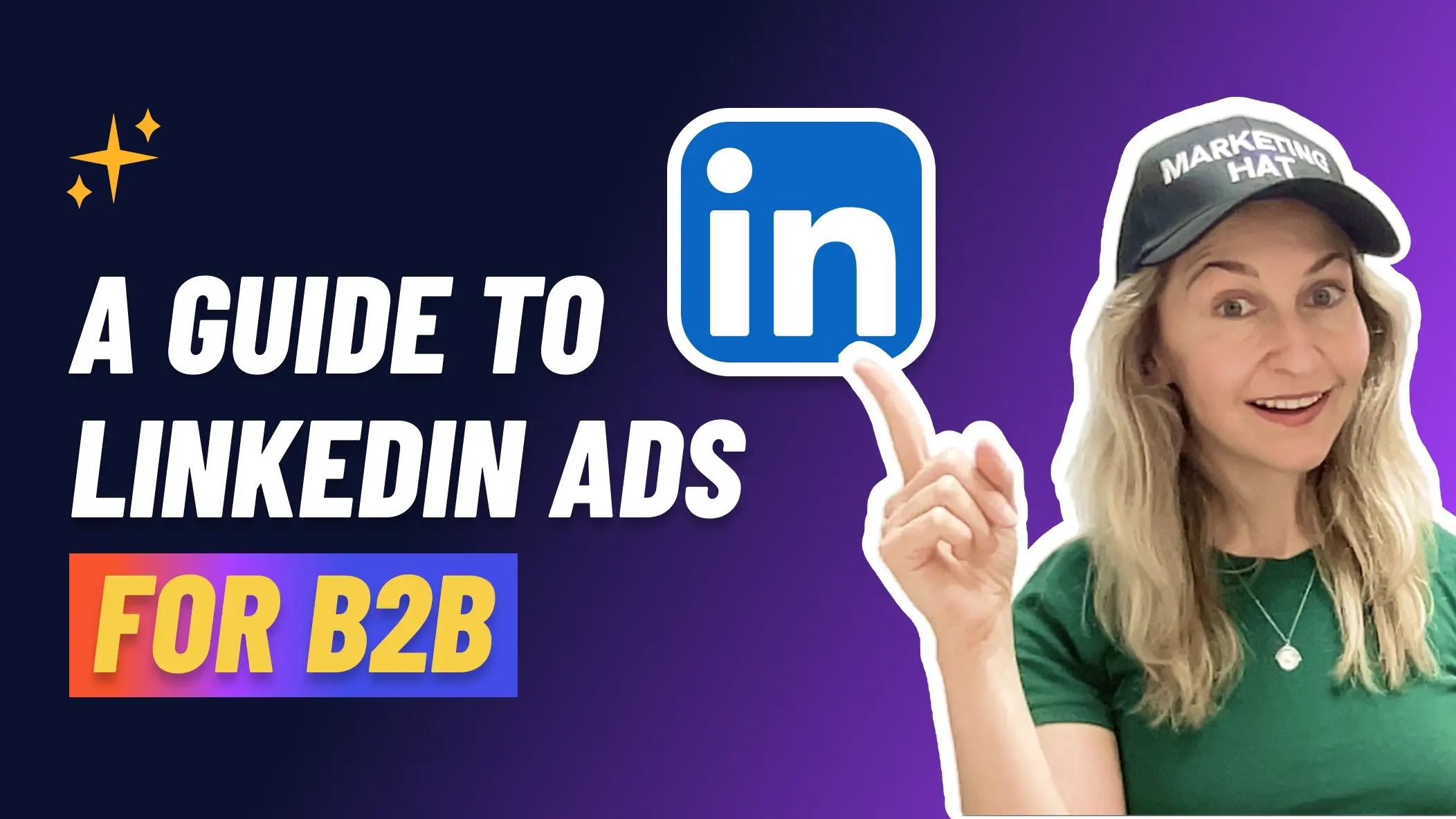
Table of Content
Linkedin Ads for B2B: How to Run Successful Linkedin Ads Campaigns
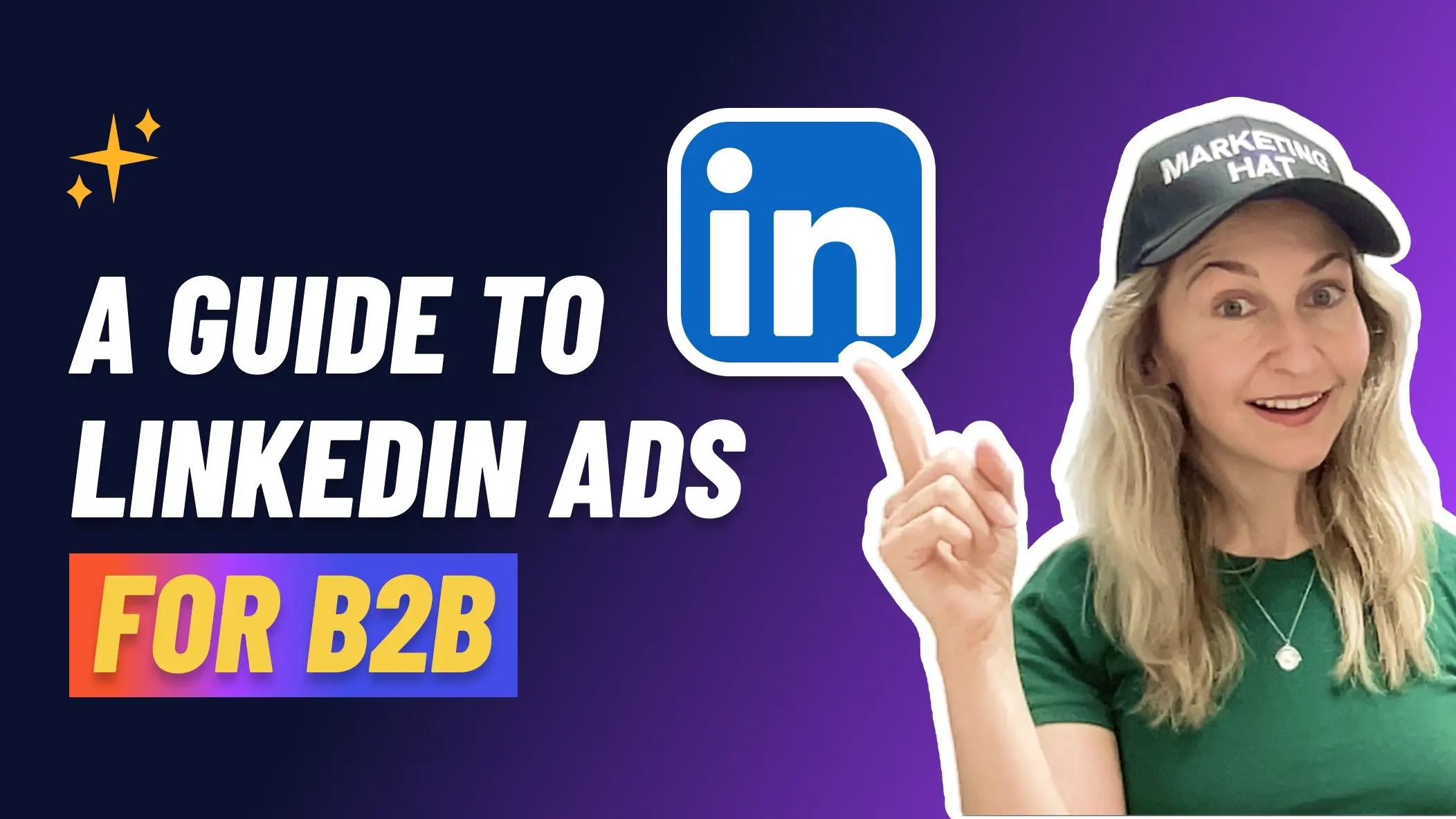
LinkedIn is hands down the most powerful platform for B2B advertising.
Why?
Because it gives you direct access to decision-makers and professionals, the people who actually buy and use B2B products.
The big difference between Paid and Organic?
Paid advertising is guaranteed distribution…
It’s how you build a consistent system to reach the right audience, at the right time, with your content and offers.
If you’re a B2B marketer or startup founder looking to get serious about LinkedIn Ads, this guide is your blueprint.
Let’s walk through everything step-by-step.
Checklist To Launch Your LinkedIn Ads Campaign
Before diving into Ads Manager to set up your ads, make sure you have the following:
- Campaign Strategy – Who are you targeting? Is this a cold audience or a retargeting audience? What’s your initial budget and how will you split it?
- Campaign Structure – Based on your strategy, choose the right objectives and organize your campaigns accordingly.
- Naming Convention – Make your campaigns easy to track and optimize. Include details like objective, audience, and format.
- Creative, Messaging, and Landing Pages – Pick the right content for each campaign. Match your message to your audience and funnel stage.
- Tracking – Set up Conversion tracking and URL tracking. Use tools like AllFactors Ads Tracking to generate dynamic UTM parameters in seconds.
Once you’ve got all of that in place, you’re ready to launch, measure, and optimize your campaigns.
Let’s break it down:
1. Campaigns Strategy
Targeting: Reach the Right People
You’re paying a premium on LinkedIn, so don’t waste it. Get laser-focused on your Ideal Customer Profile (ICP).
The most effective targeting combines:
- Who the person is: Job Title, Seniority, Job Function, Skills
- Where the person works: Company Size, Industry, Company Names (great for ABM campaigns), Geo.
- Exclude: Competitors, Existing customers, Your own company.
Audience Size: Aim for 20k – 80k per campaign.
Timing: When choosing your audience, ask yourself: Which companies and personas are feeling the pain right now, or just starting to? The ones already feeling the pressure will be the most motivated to explore what you’re offering.
They could either be in-market for a solution or not yet, but they should be experiencing the pain.
Select your audiences based on the segments most likely to experience the pain.
Segment by Persona: A Director of Sales cares about very different things than the CFO or a Product Manager. Make sure to have the right content and offer for the persona you’re targeting.
Start simple: One main persona and one core geo.
Pro tip: Create your audience ahead of time so you’ll have it ready once you’re in the setup process.
To create from the Audience picker go to:
Plan > Audiences > Saved > Create Audience
To create from a Company list or Contact list upload, go to:
Plan > Audiences > Matched > Create Audience > Matched Audience > Company / Contact > Next
Funnel Steps
Map out your funnel on a whiteboard.
Ask yourself: What steps do users need to take starting from seeing an ad to becoming pipeline? What content would they want to see in each step?
Top of Funnel (Cold) → Educational content to create curiosity
Middle & Bottom of Funnel (Warm) → Retargeting with offers like trials, demos
Tailor your Creative and Offers to each stage.
Someone who visited your website yesterday isn’t the same as someone who never saw your content, or last saw your content 12 months ago and doesn’t remember anymore.
Segment them differently using your Cold and Warm layers (more below).
Cold vs Warm Campaign Layers
Cold Layer
Don’t expect people to convert immediately…
They need time to understand what you do, trust you, and realize the problem you solve actually matters to them.
The Cold layer is your first touchpoint with people who don’t know your brand yet.
Folks who might be a great fit, but haven’t heard of you or aren’t actively looking for a solution yet.
The goal here isn’t to sell, it’s to educate, spark curiosity, and start building trust.
They need to see your brand a few times, understand the problem you solve, and feel like you “get” them.
A strong cold layer sets the stage for retargeting. So that when they are ready, you’re already top of mind.
Focus on:
- Educational content: guides, blogs, use cases
- Short-form videos: even a 2-min talking head builds trust fast
- Subscribe-worthy content: newsletters, podcasts, weekly webinars
Warm Retargeting Layer
Once someone engages with your Cold Layer ads by clicking and visiting your website, watches your video, etc., move them into your retargeting layer ads.
- Use Matched Audiences in LinkedIn: Go to Plan > Audiences > Create Audience > Matched Audience > retarget by
- Retarget with product and conversion-focused ads: trials, demos, downloadable assets
- Make sure to exclude the retargeting audiences from your cold layer campaigns so they will see only the warm campaigns
Each retargeting audience needs a minimum of 300 people.
Budget Planning and Split
Give your LinkedIn campaigns at least 6 months to start working. Map out a 6-month plan and be ready to invest.
A $5K/month budget is a good place to start, across 4 campaigns.
Each campaign will need around $750 to $1,000 a month. So keep that in mind when planning your Cold and Warm retargeting layers.
Start with 4 campaigns to test your audience and establish KPIs baseline:
3 Cold layers and 1 Retargeting.
Example: Pilot $2,550 for 30 days
$75/day for 30 days across 3 cold campaigns
Cold Layer
Those 3 campaigns will be targeting the same person with different audience settings.
Why? Because you’d be shocked by the differences when you launch 3 campaigns with exactly the same ads targeting the same people, but using slightly different options in the LinkedIn audience selector.
One of those will outperform the other, so you want to see which audience combo will give you the best targeting.
Examples:
- Campaign 1 $25/day
- Audience: Job Functions + Seniority + Company Size + Exclusions
- Campaign 2 $25/day
- Audience: Job Titles + Company Size + Exclusions
- Campaign 3 $25/day
- Audience: Upload list of Companies with Job Functions filters
Same for each:
- Audience size: 20k – 80k
- Objective: Website Visits
- Ad format: Single Image
- Same Ads: 3-6 ads in theme buckets: Content, Product, Social Proof (see themes in Content section)
- KPIs: Watch for CTR above 0.4% to find the winners
- Result: Pause ads that have below 0.4% CTR. Keep the ads that have above 0.4% CTR.
Warm Layer Retargeting Campaign $10/day
Setup your retargeting campaign to capture the audience that will start warming up from the Cold layer.
The campaign will start spending once it hits 300 people. Set it up the same day you launch your Cold campaigns.
4. Campaign 4 $10/day
- Audience: Retarget website traffic, single image clicks, and videos views
- Audience size: 300 minimum
- Objective: Website Conversions
- Ad format: Single Image
- Ads: 3-6 ads in theme buckets: Product, JTBD, Social Proof (see themes in Content section)
- KPIs: CTR above 0.4%
- Result: Pause ads that have below 0.4% CTR, keep the ads that have above 0.4% CTR
After Pilot: $5,000/mo for 6 months
This is the budget you commit to once you have your KPIs and winners to double down on from the pilot campaigns.
- Layers: Keep your existing Cold and Warm Campaigns that are showing good results, then simply increase the budget.
- Optimization: Iterate on the ads that are above 0.4% CTR to see if you can find variations with even higher CTR, try to get to above 1% CTR.
- Add: A Video Cold campaign – it’s a great way to build trust with your audience and warm them up.
- Video KPIs: 10-15 cents per view
- Video Result: Pause ads that are above 15 cents per view, keep the ads that are below 15 cents per view.
Expand: $10k-$15k/mo budget to start scaling
- Layers: Keep your existing Cold and Warm layers that are showing good results, simply increase the budget
- Add: Dedicated Campaigns for the best performing Ad themes like Product, Social Proof, to scale your budget (see all themes in Content section).
- Audience: Experiment with dedicated ABM campaigns by targeting lists of Companies and Contacts
- Experiment with more ad formats:
- Thought Leaders ads: take your best performing organic personal profile posts (3% engagement), edit to add a trackable CTA link. Make sure you also have a trackable link in your profile because it’s your “landing page” for those ads.
- Document ads: a great way to build a retargeting pool for people who engaged
- Conversation ads: charged on cost per send, set it to the lowest bid and check the next day to see delivery and adjust from there. A good starting point is a $1 bid
- Ensure that your targeting is precise to prevent user annoyance and increase the likelihood of engagement.
Pro tip: Choose a sender with a similar job function to resonate and boost credibility. Like your CEO sending to other CEOs. - In your message offer clear value to that specific job function
- Ensure that your targeting is precise to prevent user annoyance and increase the likelihood of engagement.
- Lead Form ads: Lead Generation Objective, great for driving events registration and resource downloads
2. Campaign Structure
Your campaigns need to be set up in an evergreen way because they are here to stay.
Name them in a way that will keep your account organized.
Campaign names should describe details about the campaign that won’t change. Like your targeting, your objective and ad format.
Campaign Hierarchy
Campaign Groups – your high-level containers
- Think of them as folders that help you keep things organized by theme, funnel stage, or region
- You don’t set a budget or targeting here because you’ll do it at the Campaign level
Campaigns – that’s where you set all your settings
- This is where you set your Targeting, Budget, Bidding, Objective and schedule
- You’ll also set up your dynamic UTM tracking parameters at campaign level
- Pro tip: Easily find the dynamic UTM parameters in your AllFactors Ads tracking tool
Ads – that’s where you’ll put your content and creative
- Here you’ll set up your images or videos, headline, Introductory text, CTA and URL
- When adding your URL you’ll want to make sure it’s tagged with the content utm
- Pro tip: Use the AllFactors Ads tracking tool to easily add the content utm to your URL
Pitfall to Avoid:
- Not using dynamic UTMs at campaign level – make sure to use the Linkedin dynamic parameters section in AllFactors to help you automatically track the traffic to your website.
- Not using utm_content – make sure to add utm_content to your Destination URL to track the performance of each ad creative, AllFactors makes it super easy.
- Not using enough variations in Ads – add at least 3-5 ads per campaign to find top performers, this is your learning opportunity!
Objective
When setting up your campaigns, LinkedIn will ask you to choose an Objective.
Best practice? Create separate campaigns for each Objective, don’t mix them in.
That’s why BTW you don’t want to set Objective at Campaign Group level, because then all your campaigns will be stuck with the same objective.
So you’ll want to set the Objective at each Campaign level. This keeps performance clean and makes it easier to optimize.
- If your goal is to drive traffic to a landing page, start with the Website Visits objective
- If you’re offering to book a demo or start a trial, go with Website Conversions or Lead Generation objectives
- You can explore the other objectives later, once you’ve dialed in the basics
Pro tip: Always uncheck ‘Enable audience expansion’, because it pulls in low-quality traffic and WILL DRAIN your budget fast. Be warned! Make sure to uncheck it.
Bidding and Budgeting
When setting up your campaigns you’ll need to know what to do in the bidding and budget section.
This one is really important.
By default, LinkedIn sets your bidding to Maximum Delivery, but that’s the most expensive way to buy traffic.
A smarter move is to choose Manual bidding instead.
Start with a bid that’s lower than LinkedIn’s suggested range, you can always raise it later if you’re not getting enough traffic.
Heads up: Manual bidding is hidden. Click “Show additional options”, then select Manual bidding to select it.
If you leave it on Maximum delivery you’ll likely end up overpaying. It could be between about $20 – $50 per click, which is insane.
You shouldn’t have to pay more than like $10 per click targeting the US, other areas of the world are cheaper.
And the other problem if you leave it in Maximum Delivery is that you’ll be paying for impressions instead of clicks. As you can see in Linkedin’s docs:
Source: https://www.linkedin.com/help/lms/answer/a420937
A successful manual bidding requires you to check daily to compare your daily spend against your budget to avoid overbidding or underbidding.
Here is how to do it:
- Look at what was spent yesterday, let’s say $35. Then look at the daily budget, let’s say $50
- Subtract that daily budget from the spend. Example $50 – $35 = $15
How to interpret the result:
- If the difference is 0 → Perfect pacing. You’re good, you’re bidding the perfect amount
- If the difference is negative → You’re overspending → Lower your bid a bit. If the result is negative then you’re overspending and thus overbidding, which means you need to lower your bid.
- If the difference is positive → You’re underspending → Raise your bid a bit. If the result is positive (like the $15 example) then you’re underbidding, your budget didn’t spend, which means you need to increase your bid a bit
In simple terms you’re answering the question “Did I spend what my daily budget was yesterday?”
This way you can find the sweet spot where your bid is high enough to consume your daily budget fully but not so high that it leads to inefficient overspend.
Another indicator is when you look at Cost per Click for the last 7 days. Let’s say it’s $8 but we’re bidding $10. Then you know that you can lower your bid to $8.
When does Maximum delivery make sense? When your click through rates (CTR) in your campaigns are 2.5x – 3x the average click through rate for that ad format.
Example: If your Single Image ads have an average of 0.4% CTR. You could switch to Maximum delivery bidding when your Single Image ads are about a 1% CTR
3. Naming Conventions
As described earlier in Campaign Hierarchy, your naming convention should reflect your Campaign’s configuration, this way you can compare and analyze your results easier.
Be consistent with your naming convention, use the same template every time you create a Campaign Group, Campaign, and Ads.
Keep in mind to name your Campaigns in an evergreen way because you’re building what LinkedIn calls their relevancy score in each Campaign.
You build this relevancy score in a Campaign the more dollars you spend in it. So you want to keep adding new ads and pausing old ads in your best performing Campaigns, because those ads will enjoy the high relevancy score.
Every new ad in that Campaign will immediately get better performance, won’t charge as much, win more auctions and have access to more traffic.
Evergreen Naming strategy
Don’t name your Campaign Webinar ‘2025’ because you don’t want to throw that Campaign away when that offer is dead.
Instead, use that specific naming in your Ad Names, while naming the Campaign evergreen.
That way when the offer is dead you’re just going to pause those ads that were promoting it. And instead launch two new ads promoting, let’s say, your white paper.
In your Campaign names use the Objective like Web Visits. Then when you want to report based on your Objective you are going to report based on the Ads that were in that Objective. Example: webinar-2025 vs whitepaper-2025.
How to name evergreen (see template below): Name your Campaigns after the things that don’t change in a specific campaign:
[Layer] | [Objective] | [Ad Format] | [Offer Category] | [Persona] | [Industry] | [Company size] | [Location]
Instead of Webinar ‘2025’ the Campaign name will be:
Cold | Web Visits | Img | Content | Marketers Function+Seniority | Tech | 2-200 | US
Then for the Ad name you can use webinar-2025
That way this Campaign will always be evergreen as long as you are still targeting that audience. Or as long as you’re still using that Objective.
This Campaign will live on and be a great container for any Ad you will be doing for that audience.
Naming Conversion Template
Here are the templates we use with examples for Cold and Warm layers.
The strategy example here:
Cold layer – using content focused themes of the same creatives across 3 cold audiences
Warm retargeting layer – using conversion focused themes
- Campaign Group
- Template: [Location] | [Layer] | [Strategy]
- Cold Example: US | Cold | Content
- Warm Example: US | Warm | Trials
- Campaign
- Template: [Layer] | [Objective] | [Ad Format] | [Offer Category] | [Persona] | [Industry] | [Company size] | [Location]
- Cold Example: Cold | Web Visits | Img | Content | Marketers Function+Seniority | Tech | 2-200 | US
- Warm Example: Retargeting | Web Conversions | Img | Demo | Marketers Function+Seniority | Tech | 2-200 | US
- Ads:
- Template: [theme]-[ad format]-[layer optional]
- Cold Example: mistakes-to-avoid-attribution-img
- Cold Example: before-after-img-cold
- Warm Example: use-case-attribution-img-retargeting
Pro tip: You can add or remove from the template based on your campaign’s filters. You can also abbreviate. Adopt it to your needs.
Optional Add-ons for ad names:
Add date or version number at the end (v1, v2 or Apr25) to track iterations.
Pitfalls to Avoid:
- Generic names like “Campaign 1” – Makes tracking and optimization difficult because it doesn’t give you details
- Not including audience details – Harder to analyze performance by segment
Naming Your UTMs
To track traffic from your LinkedIn Ads, just add UTMs to your destination URL.
Good news: the only UTM you need to add manually is utm_content.
LinkedIn can handle the rest automatically when you use the dynamic parameters template. LinkedIn will pull in your campaign and campaign group names to fill in the other UTMs.
So all you have to do is add to your URL your utm_content, and you’re set.
How to do it? Use the AllFactors Ads tracking tool to easily get your dynamic parameters and add utm_content to your URL
See below: section 5 Campaign Tracking for step-by-step instructions.
4. Creative, Messaging and Landing Page
You’ve got to think about 5 key pieces that all work together:
- Content
- Offer and CTA
- Message and Copy
- Creative and Ad Format
- Landing Page
Here’s how to approach each of them like a pro:
Content, Offer and CTA
What are you actually putting in front of people?
Here’s how to think about it: Don’t just promote content because it exists. Promote it because it solves a problem or delivers real value to your audience.
You want them to stop scrolling and go, “Oh, that sounds useful.”
If your content doesn’t make someone’s job easier, help them avoid a mistake, or teach them something fast then it’s probably not strong enough for cold LinkedIn traffic.
Your Offer CTAs should fit the layer stage:
- Cold = “Learn More”, “Download”
- Warm = “Request Demo”, “Sign Up”, “Contact Us”
Cold Layer Content
Educational & Value-Driven: Focus on providing information that’s relevant to their job, challenges, or industry.
They’re not looking to buy yet, they’re looking for solutions or insights.
Goal: Create awareness, educate and engage new prospects.
Examples:
- Step-by-step playbooks, guides, resources, templates
- Case studies that show how others in their field have succeeded
- FOMO insights that educate (“Top 5 SEO mistakes you’re probably making”)
- Short videos that explain how your product solves a problem
- Thought leadership content from your CEO or industry experts
Warm Retargeting Layer Content
Trial & Demo: You’re retargeting people who have already interacted with your content or visited your website.
These people are further along in their learning journey and are more ready for your product trial or demo.
Goal: Build trust and push towards conversion.
Examples:
- Success stories from other customers, particularly ones similar to the company or role
- Product use cases or features that might excite or be highly relevant to their job
- Comparison guides showing how your product is better than alternatives
- Video demos or webinars where they can see your product in action
Message & Copy
Once you’re clear on what you’re offering, the next step is crafting your ad message and copy.
Start by identifying the job your audience is hiring your product to do. Your ads should speak directly to their needs, not yours.
Focus on their struggles, and offer a meaningful solution with a clear call to action.
Best practice: run 2-4 ads per campaign. This helps you test different themes and learn what actually resonates.
Make sure your messaging clearly connects the problem with the solution. And don’t worry about repeating yourself, people need to hear the same message a few times before it sticks.
Below are examples of themes and copywriting hooks to use in your messages and creatives.
Themes & Copywriting Hooks
Use proven narrative angles for your themes and copywriting hooks to test and find your best performing ads! Test these for both your content focused offers and your demo/trial focused offers.
- Use Cases or A Day in a life – Highlight a common problem and show how people use your product to solve it. Agitate the pain.
- Hook 1: Reveal a Painful Truth. Expose a problem
- Example: Most B2B teams have no idea what’s actually driving conversions.
- Hook 2: Call Out the Reader. Make it feel personal and direct.
- Example: Founders, are you wasting ad dollars you can’t track?
- Product Feature Benefits – Call out specific features or unique selling points of your product
- Hook: Solution-Oriented / Benefit
- Example: How [feature] helps you [benefit] in [time]: How auto-tagging AI helps you track every campaign accurately in seconds.
- Before vs After – Show transformation that your product delivers. The before should agitate the pain, the after should deliver the solution.
- Hook: Before/After Transformation
- Example: Before: Blind spots. After: Complete clarity.
- Social Proof – Share customer success stories or reviews in the ad, make sure it agitates the pain.
- Hook: Use a Relatable Mini-Story. Start with a quick familiar scenario.
- Example: “Lisa, a B2B CMO was spending $15k/month on ads… and had zero idea what was actually working.”
- Avoiding Mistakes & FOMO – Highlight a common mistake or risk they might be making, creating a sense of urgency or doubt they want to resolve
- Hook: Loss Aversion. The fear of making a mistake drives action to learn how to avoid it.
- Example: Founders: Avoid These 3 Marketing Tracking Mistakes Before They Burn Your Budget
Pitfalls to avoid
- Don’t over complicate – Uses direct language. Words like ‘you’ and ‘your’ are great for engagement. Do not use “we”
- Remember to state the problem – your ad copy’s message always needs to lead with the problem
- Don’t be vague about the core features of your product – The mind craves certainty and proof, so be specific. Take one core feature of your product that customers like and focus the whole ad around that use case and feature.
Creative & Ad Formats
After you wrote your message the next step is to create the creatives! Those would be your images, GIFs, videos.
If you’re having trouble with high CPLs and low CTRs, bad creatives could be the problem.
Often you’ll see advertisers who try to cram way too much into their image, they jam a bunch of explanatory text, and the logo and a button and a subtitle. The image ends up looking very cluttered.
Instead, follow the billboard rule in your image: Don’t put more than 7 words on your billboard, because that’s about what people can see at a glance as they’re driving.
The same goes for LinkedIn ads, keep your images simple because their job is to get people to stop scrolling, we call this a ‘thumb stopper’.
Remember that the job of the ad is not to convert the user. That’s the job of the landing page or lead form.
The job of the Ad is to get the person to click, it’s to break their pattern and grab their attention.
Your image’s job is just to get someone’s attention so that they will read your ad copy & message. Then you want them to go to the landing page to learn, get inspired, and take action.
Creative
Colors & Visuals
LinkedIn’s color palette is blue, gray and white, so you want your images to stand out. In the color wheel the opposite of blue is orange.
So include in your images the color orange, red, green, purple. Anything that’s going to help stand out against that blue and get attention.
GIFs & Meme
Use GIFs to catch the eye, they draw attention by moving. Memes work because they’re funny, familiar, and don’t feel like ads.
When using memes, lead with the pain. Agitate the problem your audience faces, make them feel seen.
Size
Square images tend to perform much better than other dimensions.
- Single Image – Square 1200 x 1200, use as image or GIF
- Video – Square 1920 x 1920, Vertical 1080 x 1920 (mobile only), 3 seconds to 30 minutes max
Take more space – use square images (1200×1200) and vertical rectangles (1080 x 1920), not horizontal (1200×628). Horizontal rectangles don’t take as much space in the feed.
Putting it all together
Use the following 3 components to assemble your creatives:
- What you’re saying – That’s your angle: Before vs After, Use Cases, Social Proof, Mistakes to Avoid, Product Benefits
- Who you’re talking to – Call out the persona with the pain, so they instantly know “this is for me”
- How you’re saying it – Your format: image, video, GIF, whatever grabs attention
Examples
Let’s look at examples of Creatives using the narrative angles mentioned earlier:
Use Cases or A Day in a life
Source: https://www.linkedin.com/ad-library/detail/664880616
Product Feature Benefits
Before vs After
Before vs After (using a GIF meme)
Source: https://www.linkedin.com/ad-library/detail/483224453
Social Proof
To see more ads examples visit the Linkedin Ads Library. Simply search by company name or keyword and get inspired by the ads that you find interesting.
Ad Format Types – Best Performing
Single Image Ads
- The best format to start with because an image can easily grab attention and spark curiosity.
- Image ads are also the best for tracking clicks, traffic, and website conversions. You’ll set up dynamic UTMs at campaign level and then add a utm=content to the Destination URL.
- KPI: CTR, Engagement rate
- Bidding: Manual Bidding for clicks and cost control. Regularly check and adjust bids to avoid overbidding or underbidding compared to your daily budget.
Video Ads
- Second best format. Videos autoplay and can show off your product or explain a pain point quickly. Videos are also great for retargeting based on completion rate like 50%, 75%.
- Tracking works the same way as Single Image Ads, the CTA button will be below the video. This way people who watch the video and want to learn more have an easy way to do it.
- KPI: Video completion rate, Engagement rate
- Bidding: Cost per view (CPV). Start with the lowest possible CPV and adjust based on initial performance.
Thought Leader Ads
- Perform well because they’re posts from real people, not a brand. That makes them more trustworthy and engaging.
- The tracking setup is different here. Track links by putting a trackable short link into the body of the post, like you would in a regular post update.
- KPI: Engagement rate, Web visits from the links, Follower growth
- Bidding: CPC or CPM for engagement or reach. Use content that has already shown high engagement.
Conversation Ads
- Feel like a chat conversation because they land in the user’s inbox. You set them up to branch into different paths based on what the user selects. They’re great for warm audiences to start conversations and share resources.
- The tracking setup is different here too. Track links by adding a trackable short link to the CTA buttons in the message flow.
- KPI: Open rate, CTR, Conversion rate
- Bidding: Manual Bidding. Start with a low bid and adjust based on performance.
Lead Gen Forms
- You choose an ad format – a single image, video, carousel, or document ad. Then instead of linking to a landing page you attach a Lead Gen Form. When someone clicks your CTA like “Download” or “Get Demo”, the form pops up pre-filled with the user’s info. Make sure to connect the form with your CRM for easier lead capturing and qualification.
- Link tracking: After someone submits the Lead Gen Form, you can show a Thank you message with a link. Example: “Thanks! Want to learn more?” That’s where you’d put your trackable short link.
- KPI: Cost per lead (CPL), Conversion rate
- Bidding: Manual Bidding. Start with bids at LinkedIn’s minimum threshold. Adjust daily based on performance.
Carousel Ads
- Lets you tell a story card by card. Good for explaining steps and features. Each card can have its own link, the tracking is similar to Single Image ads:
- For each card you’ll be asked to enter a destination URL. Your dynamic parameters will be tracking at campaign level. You just need to change the utm_content for each card. Examples: utm_content=card1, card2, etc. This way you can see which card got the clicks.
- Use the cards to test different messages, visuals, or offers on each card. Then see which one drives the most interest or conversions. Helps you learn what your audience actually cares about.
- KPI: CTR, Engagement rate per card
- Bidding: Manual bidding for engagement.
Document Ads
- Great for case studies, playbooks, checklists. Users can slide through without leaving LinkedIn. Don’t overload with text, make the slides “snackable”. Keep it tight 4-6 slides, add CTA in the last slide.
- Link tracking: the tracking is different here too. Add your trackable short link in the CTA of the last slide. Something like: Want to learn more? → See full guide
- KPI: CTR, Download rate
- Bidding: Manual bidding for leads and engagement. Use the Engagement objective for best results.
Text Ads
- These are small ads in the right-hand column on desktop only. You’ve probably seen them. It has a headline, a few words of text, and a small 100x100px image or logo.
- They get less engagement but are cheap, often way lower CPC than other formats. Great for low-funnel retargeting or keeping your brand visible.
- Link tracking works the same way as Single Image ads, using Destination URL. Your dynamic parameters will be tracking at campaign level. You just need to add the utm_content to your URL.
- KPI: CTR, Cost per click (CPC)
- Bidding: Manual bidding for cost efficiency. Keep bids low to prevent high CPC prices.
Landing Pages
What happens after they click?
This is where people land after they interact with your ad. It’s the last step, and it’s where a lot of marketers lose conversions.
Here’s how to think about it: The landing page should feel like a natural continuation of the ad. Same headline style, same value prop, same vibe.
If the ad says “Get the 5-step growth playbook”, the page should immediately show the 5-step growth playbook, or a clear path to get it.
The above-the-fold hero section is the most important to grab attention.
Rules of Thumb:
- Headline must be relevant to the ad – the above the fold text should match the ad
- Show what they’re going to get – preview it visually by listing it out or showing a video
- Use social proof if you can – logos, short quotes, stats
- Make it mobile-friendly – LinkedIn traffic is heavily mobile
- Speed matters – If your landing page is slow or clunky people will leave
Pro tip:
Focus your landing page copy on the hook to capture the attention. Visual design should be after the copy, not before. So create your copy first, then apply design.
5. Tracking
Linkedin Pixel Tracking
Make sure you have your LinkedIn Insight Tag installed in your website, it’s essential for retargeting.
To check if you have it working or need to install it go to:
Data > Signals manager > Sources
Then make sure you create at least one conversion to track, go to:
Measurement > Conversion tracking > Create conversion
UTM Link Tracking
Adding UTMs to your Destination URL will let you attribute every website visit to the campaigns and creative it came from.
The good news is that Linkedin’s dynamic parameters will add tracking to your URL automatically, you just need to put the parameters into your Campaign’s setup.
Next, you just need to add the content utm to your URL.
Here is how to easily do it using the AllFactors ads tracking tool:
First: Copy paste the dynamic parameters to your Campaign level
Step 1: In AllFactors go to Link Builder > Ads Tracking > Linkedin Ads > then click Copy
Step 2: Paste the parameters into your Campaign’s field URL tracking parameters (scroll down to see it):
Second: Add utm content to your URL, then copy paste the link to your Ad’s Destination URL
Step 1: In AllFactors you’re already in Ads Tracking > Linkedin Ads:
First, input your URL
Second, input your content ad name
Third, click Copy at the bottom
Step 2: Paste the URL to your Linkedin Ad’s Destination URL field
You’re done! Good job 🎉
Now you’ll be able to easily track the success of every one of your campaigns and ads!
Campaign Set Up
Rules of Thumb to Remember:
Quick rules of thumb to remember anytime you set up a campaign:
- Don’t use the LinkedIn audience network and do not enable audience expansion
- Don’t target too many people, but also target enough people. 20k-80k is a good range.
- Use exclusions to eliminate noise and budget waste
- Use AND instead of OR when adding filters in Targeting
These may seem minor but they add up and have a huge impact on performance and efficacy.
Let’s walk through the setup:
Campaign Group
Select an existing Campaign Group or simply name a new Campaign Group and Continue.
Nothing else needs to be selected here. Don’t select Group Objective because you’ll be selecting the Objective at Campaign level. So keep that on off.
Name your Campaign Group using the template from earlier:
Campaign Group
- Template: [Location] | [Layer] | [Strategy]
- Cold Example: US | Cold | Content
- Warm Example: US | Warm | Trials
Campaign
Name your Campaign using the template from earlier:
Campaign
- Template: [Layer] | [Objective] | [Ad Format] | [Offer Category] | [Persona] | [Industry] | [Company size] |
- Cold: Cold | Web Visits | Img | Content | Marketers Function+Seniority | Tech | 2-200
- Warm: Retargeting | Web Conversions | Img | Demo | Marketers Function+Seniority | Tech | 2-200
Campaign Objectives
Define your campaign objectives
Choose what you want this Campaign to accomplish. The Objective will determine what features are available.
- Use Website Visits for traffic
- Use Lead Generation to collect leads via LinkedIn forms
- Use Website Conversions when you want to optimize for conversions
- Use Video Views when you want a more engaging format to educate, perfect for cold audiences to warm them up for retargeting.
- Use Engagement when you want to run a Thought Leader ad. That’s the only objective that gives you the ability to sponsor an employee’s personal post (aka Thought Leader Ad).
If you see this to select the type then select Classic. You’ll have more control for optimizations.
Audience
This is what you planned in the strategy section. This is who you’re targeting. The most important part of your setup.
If you want more precision in your targeting then set your targeting manually without the Linkedin AI, the AI makes the targeting a bit too broad.
Use a Saved Audience (if you’ve already built earlier) – Great for reusing targeting setups across campaigns.
Or create a new Audience:
- Add Location (required field)
→ Can be by country, region, city, or metro area. Make sure to select Permanent location.
- Add Audience Attributes:
- Under Job Experience:
- Job Functions (e.g. Marketing, IT, Operations)
- Job Titles (e.g. CMO, Marketing Manager, Founder)
- Seniorities (e.g. Entry, Manager, Director, VP, CXO, Owner)
- Skills (e.g. Demand Gen, SaaS)
- Job Functions (e.g. Marketing, IT, Operations)
- Under Company:
- Company Size (e.g. 11–50, 51–200, 201–500)
- Industry (e.g. SaaS, Marketing & Advertising)
- Company Category (e.g. Fortune 500, Startups)
- Company Size (e.g. 11–50, 51–200, 201–500)
- Under Job Experience:
- Or Upload a List:
- Use Matched Audiences to upload:
- Company Lists (for ABM)
- Contact Lists (email addresses)
- Or retarget website visitors (if Insight Tag is installed)
- Company Lists (for ABM)
- Use Matched Audiences to upload:
- Add Exclusions:
- Exclude irrelevant job titles, seniorities, industries, or uploaded an exclusion list
→ Helpful for removing irrelevant segments (e.g. students, agencies, competitors, existing customers, your own company)
- Exclude irrelevant job titles, seniorities, industries, or uploaded an exclusion list
- Uncheck ‘Enable Audience Expansion’
- This will drive low quality traffic so make sure to uncheck it.
Ad Format
As discussed earlier, the Single Image ad is the best format to start with.
URL tracking parameters
As discussed in the Campaign Tracking section, this is where you put your dynamic parameters.
Here is the reminder how to do it using the AllFactors ads tracking tool:
Step 1: In AllFactors go to Link Builder > Ads Tracking > Linkedin Ads > then click Copy
Step 2: Paste the parameters into the URL tracking parameters field:
Placements
Uncheck the checkmark. You don’t want LinkedIn Audience Network, it’s lower quality traffic and will waste your budget.
Budget & Bidding
Budget
Set a daily budget, to run continuously until you pause. As discussed earlier in the Campaign Strategy section.
Bidding
As mentioned earlier in Bidding strategy the manual bidding option is hidden in ‘Show additional settings’, So click that and select Manual bidding.
Set your bid lower than what Linkedin recommends, usually 40-50% lower is a good start. You can always increase it if your daily budget doesn’t spend.
Conversion tracking
There is no downside to always having conversion tracking for each campaign.
So select your conversion or create a new conversion. This will be preselected if you already have it set up. Makes life easier.
Ad Setup & URL Tracking
Create your new ads or select from existing ones if you want to reuse them
If you’re selecting from an existing ad then you can just update the Destination URL with a new content utm, so you can differentiate easier which campaign it came from.
Create new image ads
Name your Ad using the template from earlier:
Template: [theme]-[ad format]-[layer optional]
- Cold Example: before-after-img-cold
- Cold Example: use-case-attribution-img
- Cold Example: mistakes-to-avoid-attribution-img
- Warm Example: before-after-img-retargeting
Destination URL
Tag your link with the content utm using the AllFactors Ads tracking tool (see the steps earlier in UTM Link Tracking section).
Tag:
Copy:
Paste the tagged link in the Destination URL field:
Introductory text, Image, Headline Call-to-action
Enter the text you prepared earlier
Even rotation
After you’re done setting up the ads and click Next, there will be a gear icon at the top next to ‘Ads in this campaign’. Click on it and select even rotation instead optimize for performance, for the first 7 days.
Because if you launch a campaign with 2-4 ads and select optimize for performance, then LinkedIn will prematurely assign 40-50% of your budget to one ad while the others will only receive what’s remaining.
If you don’t test all of your ads at the same time then you will not know which ad truly performed better or worse.
So to avoid this start with rotating ads evenly for the first 7 days when launching a new campaign, this way your budget will be split equally to every ad.
Watch it for 7 days and see that each ad has spent similar amount. Then you can compare the metrics and switch to ‘optimize for performance’.
Now you know what ads are working and can:
- Pause the ads below 0.4% CTR
- Keep the ads above 0.4% CTR
- Create new campaigns with ads similar to the ones that are working
Measure & Optimize Performance
Analyze metrics in your LinkedIn Campaign Manager:
Table Metrics
Evaluate your metrics daily
Do this per Campaign and per Ad:
- Per Campaign tells you which Campaign’s audience and bidding are performing well
- Per Ad tells you which of the Ad’s creative and messaging is performing well
- Average CTR – That’s your click through rate
- Aim for: above 0.4% for Single image ads
- How to optimize: If CTR is low then improve your headline, ad design, or targeting
- Average CPC – That’s your cost per click
- Arm for: $5-$15 is typical for LinkedIn, aim for that or under $5
- How to optimize: If CPC is high then test different audiences and refine targeting
Compare daily spend vs budget
As discussed in the Bidding and Budgeting section earlier
- Step 1: Add the columns Daily Budget, Spent, Bid
- Step 2: Do this math: Daily Budget – Yesterday’s Spend = Difference
- Example: 10 – 15.07 = -5.07
How to interpret the result:
- If the difference is 0 → Perfect pacing
- If the difference is negative (-15.07 example) → You’re overspending → Lower your bid a bit
- If the difference is positive → You’re underspending → Raise your bid a bit
Lower or raise your bid in the Campaign’s Bidding strategy settings:
Demographics report
Keep checking your demographic report to find irrelevant job titles to add to your exclusions. Just like with Google Ads when you’re adding negative keywords.
It will help you reduce cost.
Use the filters to see your report by different dimensions like Company name, Company size, Job title, Job seniority, etc.
Use it to see if you have the right titles and the right accounts to understand that you’re showing your ads to the right people.
Audit your audiences frequently and make all the necessary exclusions to avoid wasted spend.
Device breakdown report
The device Breakdown dropdown is next to time range:
This report shows you what % of your audience sees your ads from mobile app, mobile web, desktop. When you see what devices your audience uses then you can optimize accordingly.
Use it to:
1. Optimize Your Creative
- Mobile CTR low? Your ad may not be optimized for small screens. Try bigger fonts, tighter copy, and simpler images.
- Desktop performing better? Consider adjusting bidding to favor desktop if your conversions tend to close there (e.g. demo bookings).
2. Adjust Bids by Device
LinkedIn doesn’t let you set device-specific bids directly, but if you notice performance differences:
- Create separate campaigns for mobile vs desktop by using device targeting in audience settings.
- Then you can control bidding and creative per device.
Analyze metrics in your AllFactors
Traffic Attribution
What Campaigns are driving quality traffic?
Check how many website visitors you’re getting from each Campaign and how they engage in your website.
This is your first clue. Before conversions kick in, strong traffic and engagement tell you you’ve nailed the audience and the message.
Use it to:
- Optimize your ads – You’re able to take it further where you say this Campaign with Product Benefits image ad is leading to more quality traffic to the website, which is what we’re after, so let’s give it more budget.
- Optimize funnel progression – Traffic engagement metrics are your early indicators of what pages are resonating. Use the most engaging pages to help people move deeper to fill out forms, start trials, become SQLs, and eventually convert into customers.
Content Consumption
The true KPI you should be optimizing towards in Cold Layer is content consumption.
You’re creating this great content to get it in front of your market to build trust. The way that happens is when you help them to solve their problems and create genuinely helpful content.
Here is how to analyze if your content resonates with people:
What pages are people visiting? How are they engaging?
- Pages – Check what pages people explore after landing from your LinkedIn ad. This shows you what content is keeping them engaged and what topics resonate.
- Readership – This tells you how much of the page people are actually reading. A score above 25% means they’re not just skimming, they’re genuinely reading.
- Scroll – Some people scroll all the way to the bottom right away just to get a sense of the page. So it’s normal to see 100% scroll with lower readership. That’s not a bad thing, it means they were curious enough to explore the whole page.
- Time on Page – A visit lasting more than 5 seconds usually means the page caught their attention. Less than 5 seconds? That’s a sign the traffic might not be a good fit or the page isn’t pulling them in, might be time to tweak your audience or content.
What videos are people watching? How much are they watching?
- Video or Podcast – Which titles are people actually watching or listening to on your site? Compare topics to see what’s grabbing attention.
- Plays – How many visitors hit the play button? This shows initial interest.
- Conversion rate – The percentage of visitors who clicked play. A quick way to see how compelling your media is.
- Avg Play Through – Once they start, how far do they get? This tells you how engaging your video or podcast really is.
Conversions Attribution
See how many visitors took action from each Campaign. This reveals which Campaigns actually drove conversions on your website.
- Conversions – See how many conversions each campaign is driving. Compare them to find out which ones are performing best.
- Conversion Rate – This tells you the percentage of visitors that actually converted from each campaign. If a campaign has fewer visitors but a high conversion rate, that’s a strong signal, it will be worth shifting more budget there.
Journey Touchpoints
After the Conversion
Look at the list of conversions with journeys that include linkedin / paid.
Click into each one to see the full journey, what pages they visited, what content they read, and which videos they watched along the way.
Use it to:
- Spot High-Performing Paths – See which pages, topics, and content formats people engage with most before converting. What are they reading? What are they watching? Where are they spending the most time? This shows you what resonates, so you can double down on that content.
- Understand Multi-Touch – How many interactions did it take before someone converted? Did they first come in through a cold ad and later convert from a retargeting ad? This helps you see how different touchpoints work together to drive results.
Use these insights to fine-tune your campaigns.
You’ll cut wasted spend, improve efficiency, and learn exactly what resonates with your audience!
This gives you clear visibility into what’s working, and what’s not, so you can get real wins with LinkedIn Ads and grow efficiently as you increase your budget.
Start analyzing your LinkedIn Ads in AllFactors!
Don’t have an account yet? Try AllFactors free today